You can filter and compare data within the GivingPulse dataset in the following ways.
Adding and removing groups to the underlying dataset. To add and remove various subgroups to the underlying dataset, you can select relevant categories from the drop-down menus in grey boxes. Once you have selected your categories, click on APPLY FILTERS. The tool will retrieve the data and show you the aggregated results for your request in the charts below.
Showing comparisons within various categories. To see comparisons across various categories, click on SHOW COMPARISONS. You will see a Comparisons drop down menu appear under the APPLY FILTERS button. Click on the category you want to see the data broken out by in the charts.
To organize your views when looking at subgroups, individual subgroups can be hidden by clicking on them in the chart legend.
All subgroups are shown regardless of sample size. Sample sizes can be viewed by hovering over the lines and bars in each chart. We do not recommend relying on subgroup estimates drawn from a sample size of 30 or lower.